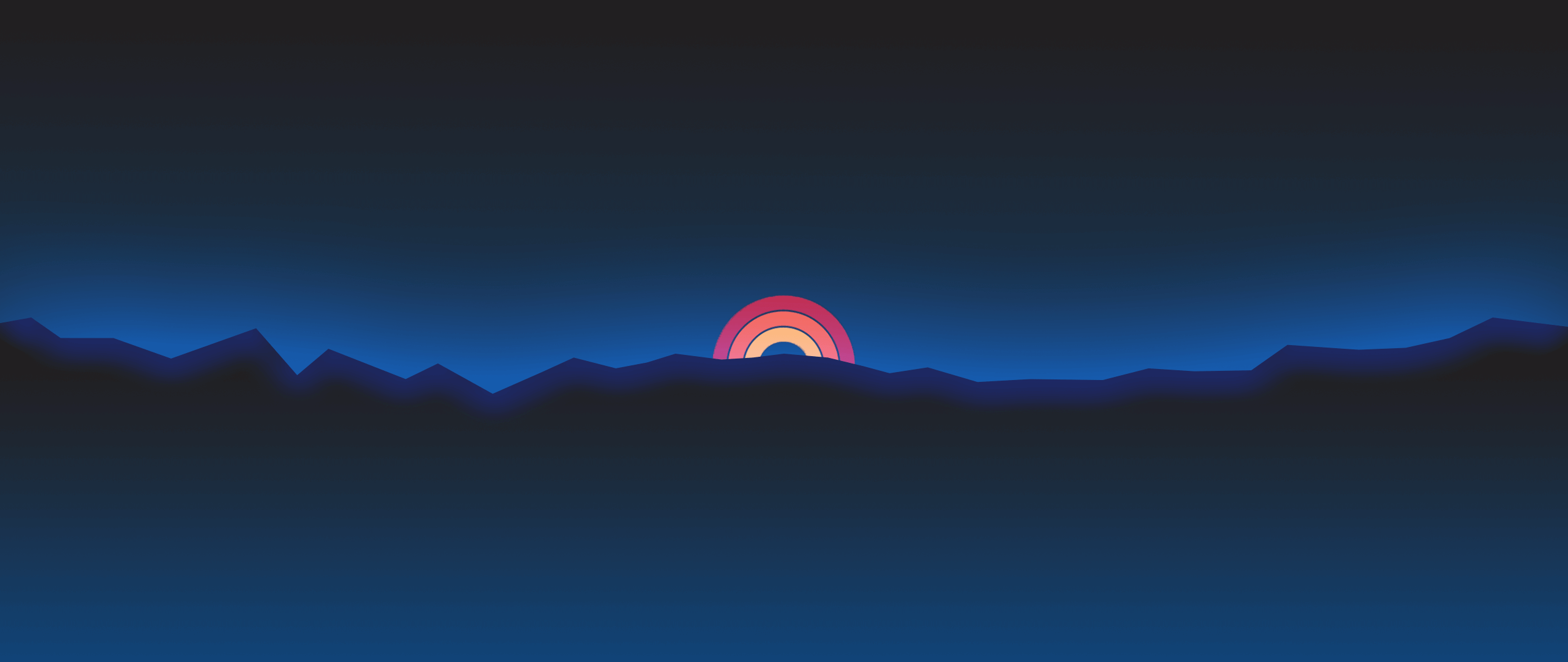How to Convert PSD to PNG, A Step-by-Step Guide (and How Drop Enhances the Process)
Converting PSD (Photoshop) files to PNG is a crucial step for designers and creatives who need to share high-quality, web-ready images. While Drop doesn’t directly convert PSD to PNG, it excels in delivering, managing, and enhancing your files once they’re ready. Let’s break it down.
How to Convert PSD to PNG
If you’re working with PSD files, here’s how to convert them to PNG:
Using Adobe Photoshop
- Open your PSD file in Photoshop.
- Go to File > Export > Export As.
- Choose PNG as the format and adjust settings like resolution and transparency.
- Click Export and save the file to your computer.
Using Online Tools
- Platforms like Convertio, CloudConvert, or Zamzar allow you to upload PSD files and convert them to PNG quickly.
- Simply upload your file, select PNG as the output format, and download the converted file.
Using Design Software Alternatives
- Tools like GIMP or Photopea (free, browser-based) also support PSD to PNG conversion.
- Once your PSD files are converted to PNG, that’s where Drop comes in to supercharge your workflow.
How Drop Enhances Your PNG Delivery and Management
Now that your files are ready, Drop takes the process to the next level with seamless sharing, collaboration, and AI-powered tools. Here’s how:
One-Click Sharing
Upload your PNG files to Drop and share them with clients or team members using a single link. No more bulky email attachments or confusing file transfers.
Secure Storage and Access
Store all your PNG files securely in Drop’s cloud. Access them anytime, anywhere, and organize them into folders for easy management.
AI-Powered Enhancements
Drop’s AI tools can optimize your PNG files for web use, reduce file sizes without losing quality, and even generate alt text or metadata for better SEO.
Real-Time Collaboration
Share your PNGs with collaborators and gather feedback directly within Drop. Everyone stays on the same page, streamlining revisions and approvals.
Global Delivery
Whether your clients are across the street or across the globe, Drop ensures your files are delivered quickly and professionally, making a lasting impression.
Why Use Drop for Your Creative Workflow?
While Drop doesn’t convert PSD to PNG, it’s the ultimate tool for delivering, managing, and enhancing your files. With features like one-click sharing, secure storage, and AI-powered tools, Drop transforms how you work with creative assets.
Ready to streamline your workflow? Convert your PSD files to PNG, then let Drop handle the rest.
- Post link:
- Copyright notice: All articles in this blog are licensed under CC BY-NC-SA 4.0 unless otherwise stated.